Welcome to SprocketGirls tutorial on playing Minecraft! This Minecraft training tutorial will show you basics to get you started and on your way to playing day one.
Minecraft Training – Getting Started
Single Player / Survival Mode
Okay so you bought Minecraft, and you’ve loaded it. This is what you should see. You will see a screen that says ‘Singleplayer’, ‘Multiplayer’ and ‘Minecraft Realms’. Minecraft Realms is not important for a beginner.
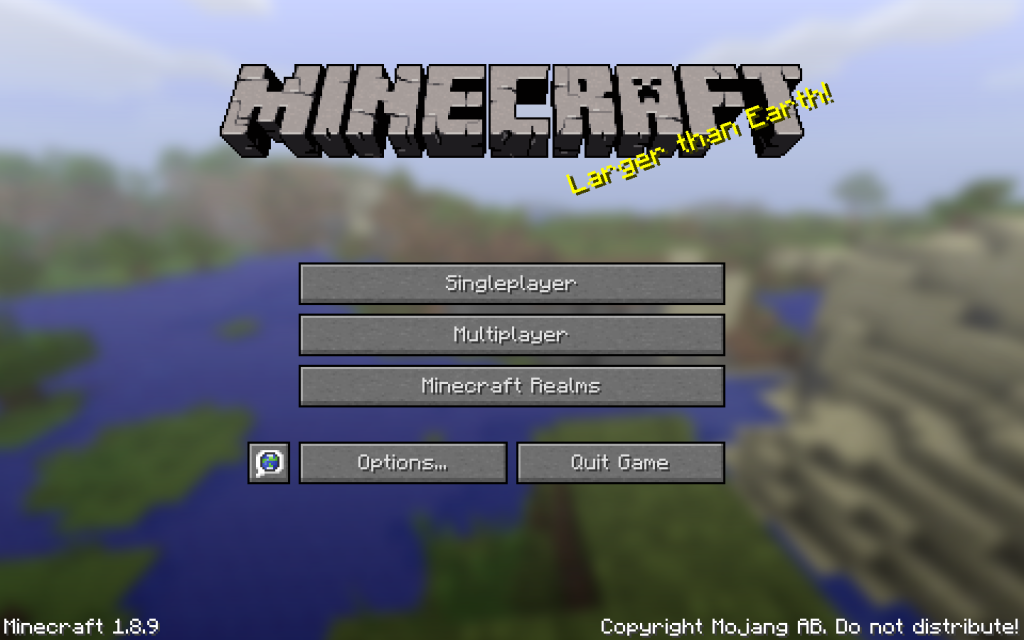
Ordinarily, for beginners, I would suggest starting out in Singleplayer mode, because it’s a more peaceful play place than the servers in Multiplayer mode. I started on Multiplayer, but I played on a friends server, and she taught me what to do so it was easier than being on a random strangers server.
Create New World
Let’s assume that you are starting in Singleplayer. First of all, press the Singleplayer button. You will see buttons that say Create New World and Cancel. Cancel takes you back to the main screen. You will also see buttons like ‘Play Selected World’ and Rename. Let’s start by creating a new world. Secondly, click ‘Create New World’ and this screen will show up.
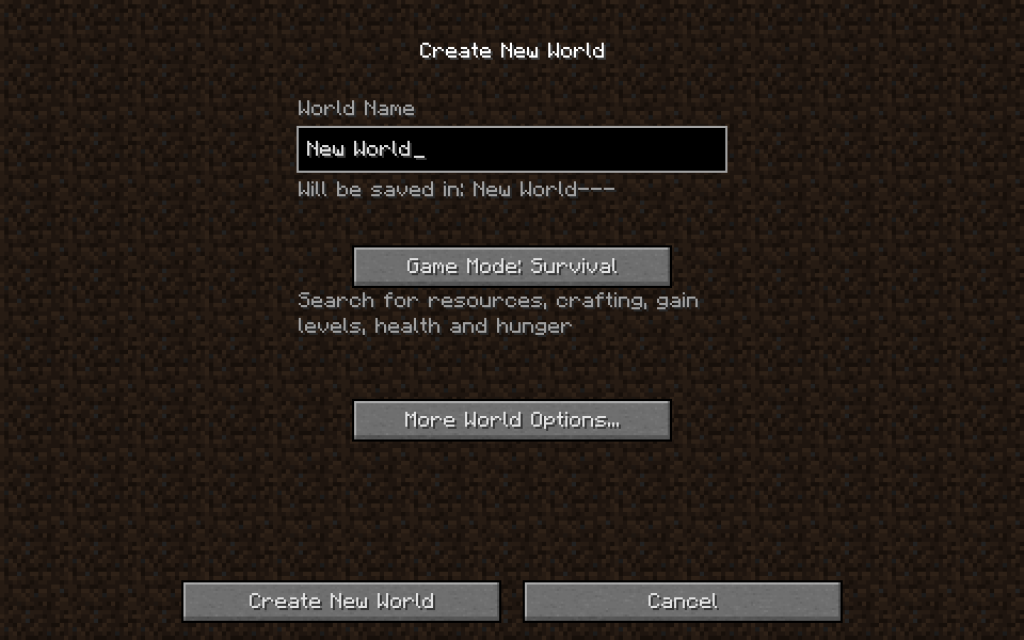
Third, it’s time to name your world. Once you’ve named your world, you will see similar text in the text box.
Game Modes
Game mode choices are ‘Creative’, ‘Survival’, and ‘Hardcore’. In Creative you never die and you have unlimited resources! Fourth, and for the sake of this tutorial, choose Survival Mode. And finally, press ‘Create New World’ as shown in image above. The world will load and build the terrain.
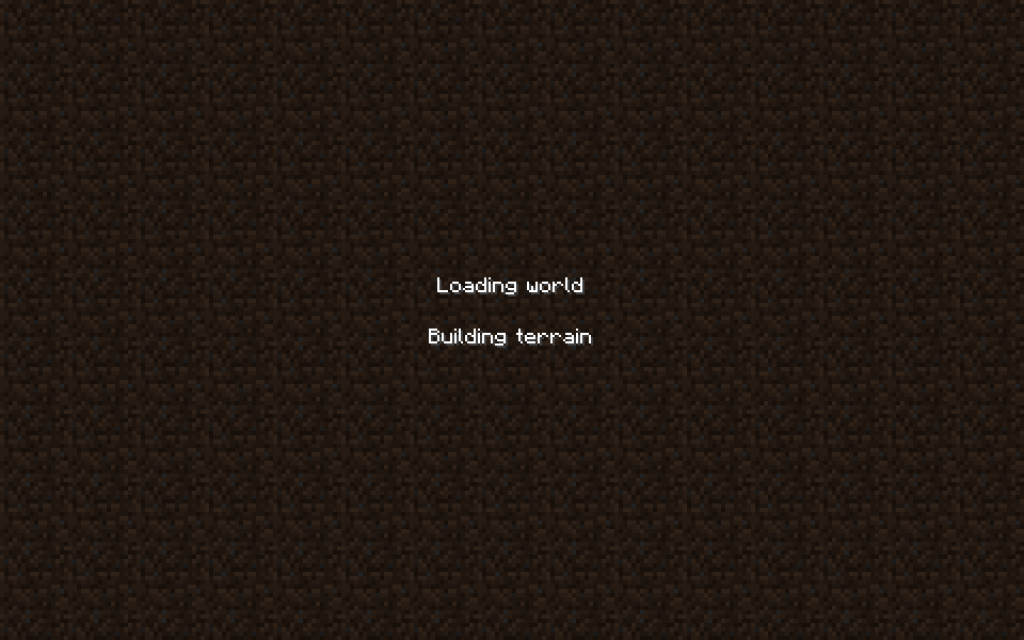
Now you’re in the new world. It’s BEAUTIFUL, right?! I sure thought it was when I first started playing Minecraft. By the way, not all worlds look the same.
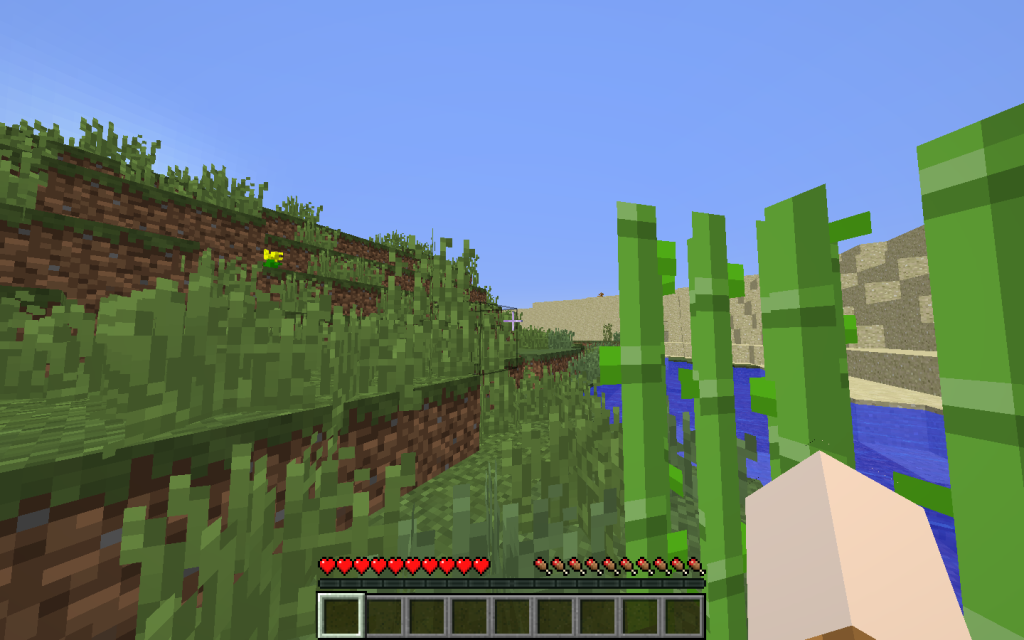
Movement in Minecraft
So how do you move? By default, key settings are:
W = Move forward
S = Move backwards
A = Move left
D = Move right
Spacebar = Jump
Tip: To sprint or move faster, press W twice!
Swimming
You can see an example of my character swimming in the video below. Pressing spacebar (jump key), if you are using the default settings, will keep from drowning. In Survival mode, your character can die, but have no fear, your character can also respawn. The downside of dying in Survival mode is that you lose your inventory.
Default Key Controls
I will refer to the keys in their original default state. You can also change the default key controls if they feel weird to you. To change the key controls, press ESC for the ‘Options‘ menu as shown in the below screen grab.
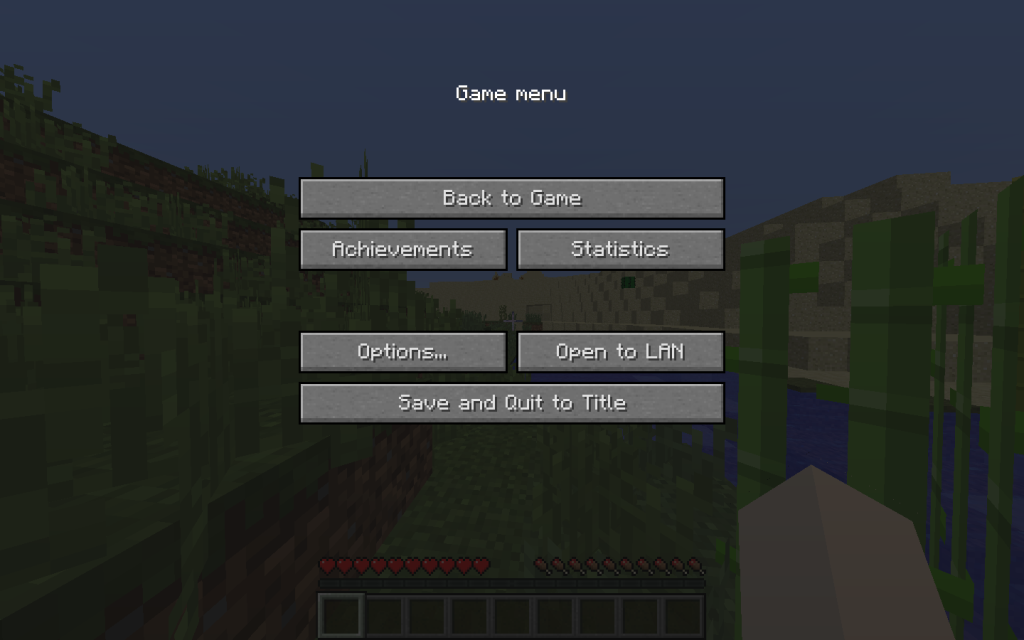
The ‘Options’ menu is also where you would leave your world or stop playing by pressing ‘Save and Quit to Title’. Press ‘Options’ to change the key controls.
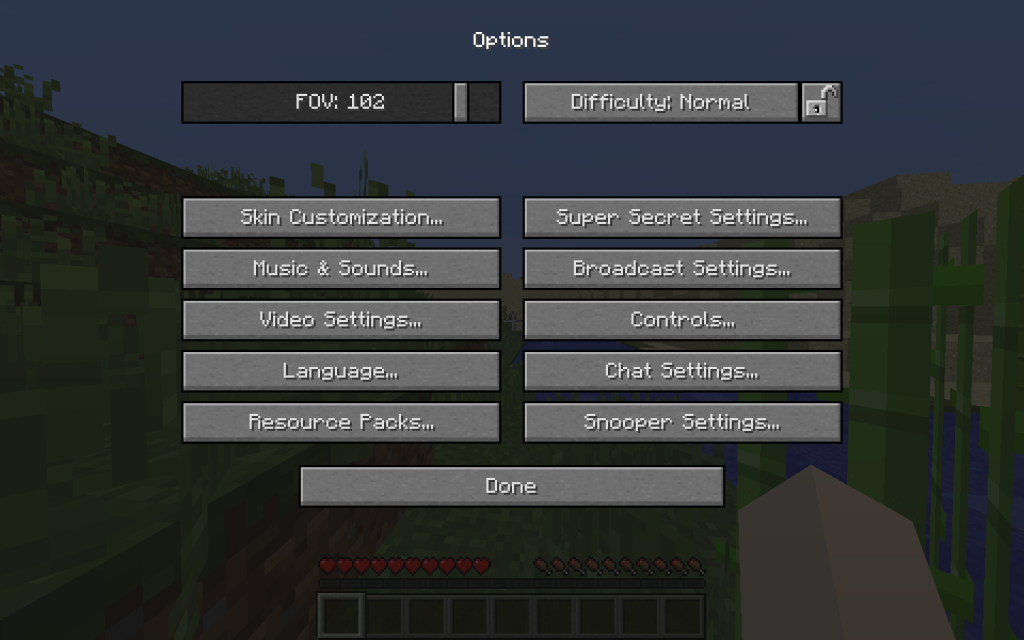
As shown above, the ‘Options’ screen looks a little overwhelming. In fact, it’s really pretty simple. Press ‘Controls’ and you should see a screen that looks similar to the below image.
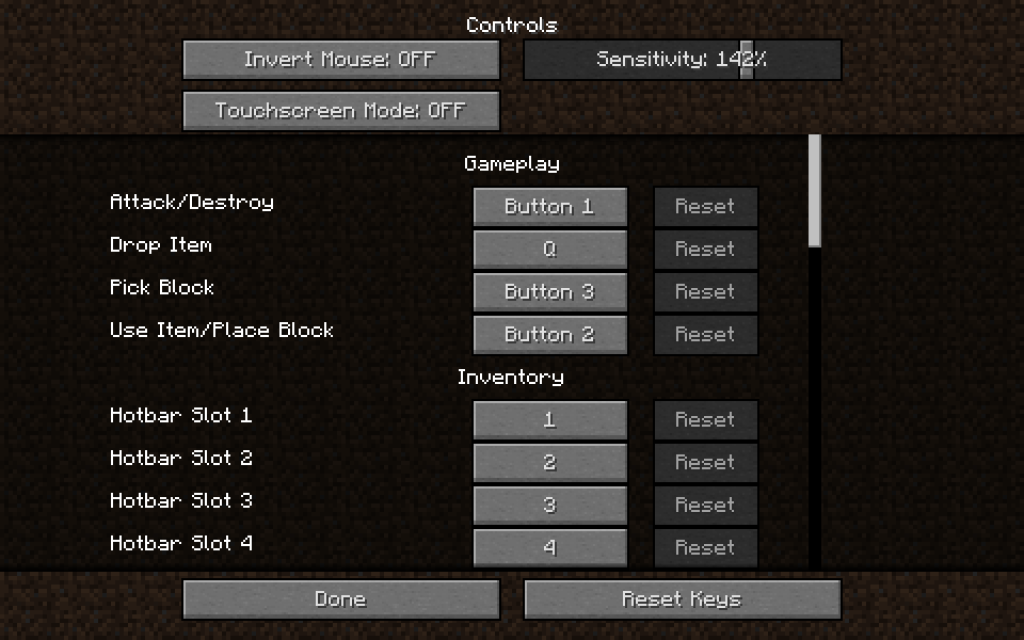
Scroll down until you see controls that look similar to the below screen capture.
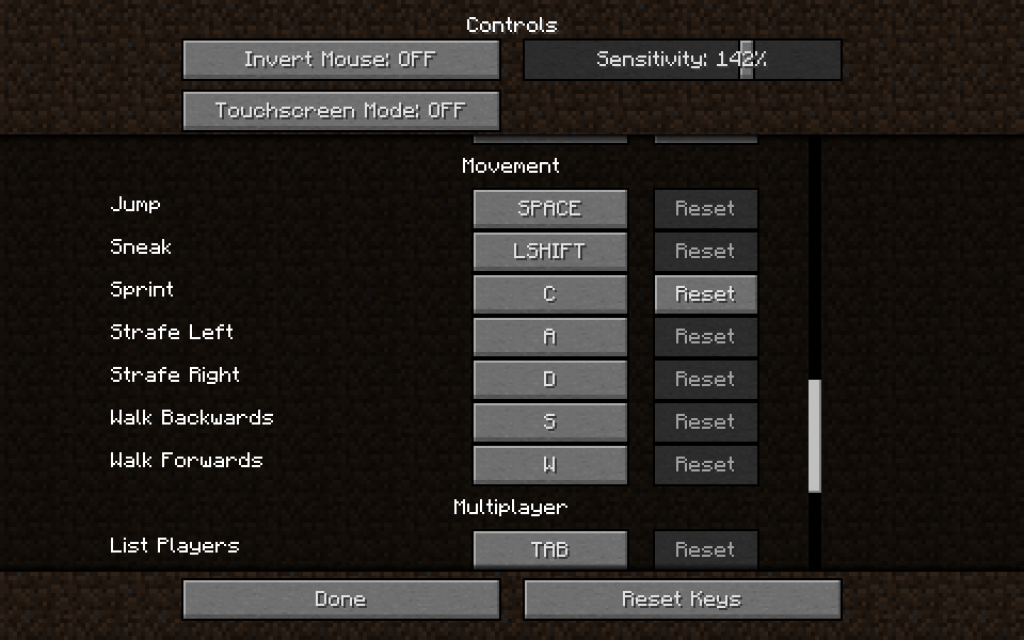
You should see Jump and Strafe Left, etc. Press the button that says W if you want to change the key for walking forward. Press the SPACE button to change the key for jumping. Change your key controls to suit your comfort and preference. In the event that you want to change the keys back to the original state, hit the ‘Reset Keys’ button.
YouTube Video
As shown above, the video goes through the various movements discussed in this Minecraft training post. By and large, my editing and hosting skills have improved greatly since recorded this video. It is on my list to reshoot! You can see more of my Minecraft videos at JitziYT on Youtube!
For the most part, these beginner points should help you get you going and playing in your New World. Build, play games and have fun!
Finally, I hope you’ve found this Minecraft training tutorial useful. In any case, I hope you have a great time playing Minecraft and enjoy exploring your New World!
❤ Love Amelia!
